Welcome to the TexAgs forums! We wanted to give you a quick tutorial of how everything works around here so you can get started quickly.
Topics Page
The topics page contains a list of all the topics (or "threads") in a forum. To learn all the different features of the topics page, take a look at our desktop and mobile diagrams.
Topic (or Thread)
Each thread has its own features. Take a look at our desktop and mobile diagrams to learn about all the functionality, and then we'll go into detail about a few specific features.
Blue Stars
The "Blue Star" works the same way a "Like" does on Facebook or Twitter. Once a post reaches a certain number of Blue Stars (which varies per forum), the post itself will turn blue. Also, the post with the most blue stars across the site will be featured as a "Post of the Day" on the POTD page and on the right side of the desktop forums.
Flagging (or Reporting)
Please help us keep the forums civil by flagging posts that violate our posting policies - it alerts our moderators to the post so it can be addressed. Our moderators try their best to keep the forums clean of trolls, spam, etc, and flagging really helps them.
Posting a photo or GIF
You can post a photo by either uploading one from your computer or phone, or linking to an existing one on the web. On desktop, click the photo icon, then either click "Select File" or paste an existing URL into the field and click "Insert". On mobile, either tap the "Attach Image" button and select one from your phone's photo album, or paste in an existing URL into the text field. Once you tap "Post" the image will be rendered in your reply.
Viewing a photo or GIF on mobile
On mobile, the default setting is to display an icon that you must tap in order to display the full photo (see the icon below if you're on the mobile site). This helps you avoid wasting cell data from downloading large photos. You can choose which you prefer: if you want photos to render automatically on mobile, tap the menu button, then "more," then turn on "Auto-load images".
On desktop, photos and GIFs will display automatically, such as...
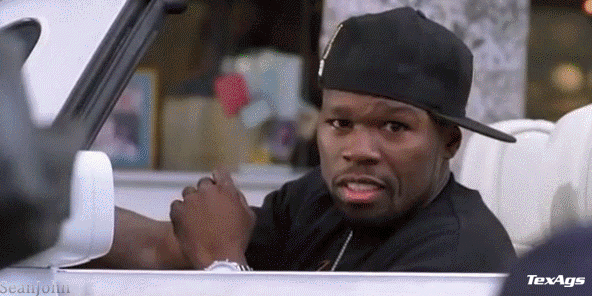
Embedding social media
Embedding tweets, photos and videos is simple: just paste the URL into your reply, and it will automatically display once you click "post" (like the example below). You can currently embed from Twitter, Instagram, YouTube and Hudl.
The Watchlist
Basic, Premium and Varsity subscribers have access to the Watchlist, which is used to jump back into a topic where you left off, no matter where you are on the site. It's very simple: the binoculars icon at the top right will turn blue when there's a new reply to a topic that's in your Watchlist. Simply click the binoculars, then click the number to jump to the first unread reply.
There are three ways to add a thread to your Watchlist...
1. Start a thread
2. Post on a thread
3. Click "Watch Topic" (desktop) or the Binoculars icon (mobile) at the top of the thread
Formatting a post
Our desktop site allows you to format text (bold, italics, etc.) within the text field when writing a post; however, our mobile site requires forum code.
Here's a quick mobile forum code reference guide:
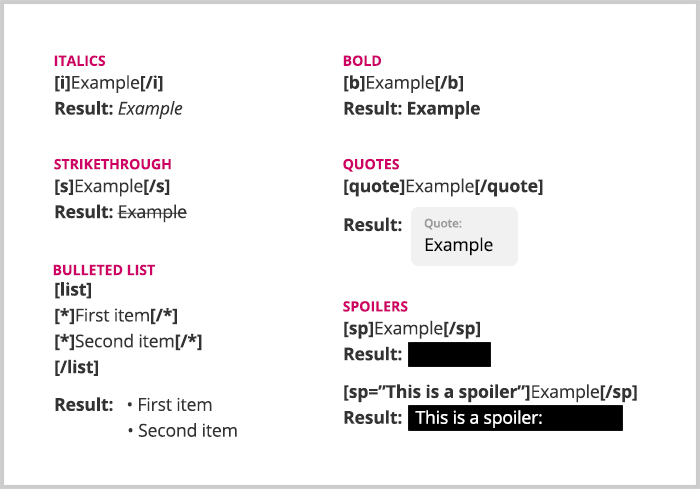
Tech Support & Questions
If you have any questions, problems, notice any bugs, etc. please post a new thread in our Technical Support forum and we'll be glad to help.
Topics Page
The topics page contains a list of all the topics (or "threads") in a forum. To learn all the different features of the topics page, take a look at our desktop and mobile diagrams.
Topic (or Thread)
Each thread has its own features. Take a look at our desktop and mobile diagrams to learn about all the functionality, and then we'll go into detail about a few specific features.
Blue Stars
The "Blue Star" works the same way a "Like" does on Facebook or Twitter. Once a post reaches a certain number of Blue Stars (which varies per forum), the post itself will turn blue. Also, the post with the most blue stars across the site will be featured as a "Post of the Day" on the POTD page and on the right side of the desktop forums.
Flagging (or Reporting)
Please help us keep the forums civil by flagging posts that violate our posting policies - it alerts our moderators to the post so it can be addressed. Our moderators try their best to keep the forums clean of trolls, spam, etc, and flagging really helps them.
Posting a photo or GIF
You can post a photo by either uploading one from your computer or phone, or linking to an existing one on the web. On desktop, click the photo icon, then either click "Select File" or paste an existing URL into the field and click "Insert". On mobile, either tap the "Attach Image" button and select one from your phone's photo album, or paste in an existing URL into the text field. Once you tap "Post" the image will be rendered in your reply.
Viewing a photo or GIF on mobile
On mobile, the default setting is to display an icon that you must tap in order to display the full photo (see the icon below if you're on the mobile site). This helps you avoid wasting cell data from downloading large photos. You can choose which you prefer: if you want photos to render automatically on mobile, tap the menu button, then "more," then turn on "Auto-load images".
On desktop, photos and GIFs will display automatically, such as...
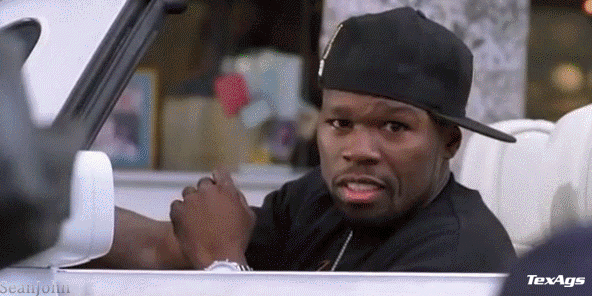
Embedding social media
Embedding tweets, photos and videos is simple: just paste the URL into your reply, and it will automatically display once you click "post" (like the example below). You can currently embed from Twitter, Instagram, YouTube and Hudl.
Your Fightin' Texas Aggies are SEC Baseball Champions for the first time ever. pic.twitter.com/6948bVh6gD
— TexAgs (@TexAgs) May 29, 2016
The Watchlist
Basic, Premium and Varsity subscribers have access to the Watchlist, which is used to jump back into a topic where you left off, no matter where you are on the site. It's very simple: the binoculars icon at the top right will turn blue when there's a new reply to a topic that's in your Watchlist. Simply click the binoculars, then click the number to jump to the first unread reply.
There are three ways to add a thread to your Watchlist...
1. Start a thread
2. Post on a thread
3. Click "Watch Topic" (desktop) or the Binoculars icon (mobile) at the top of the thread
Formatting a post
Our desktop site allows you to format text (bold, italics, etc.) within the text field when writing a post; however, our mobile site requires forum code.
Here's a quick mobile forum code reference guide:
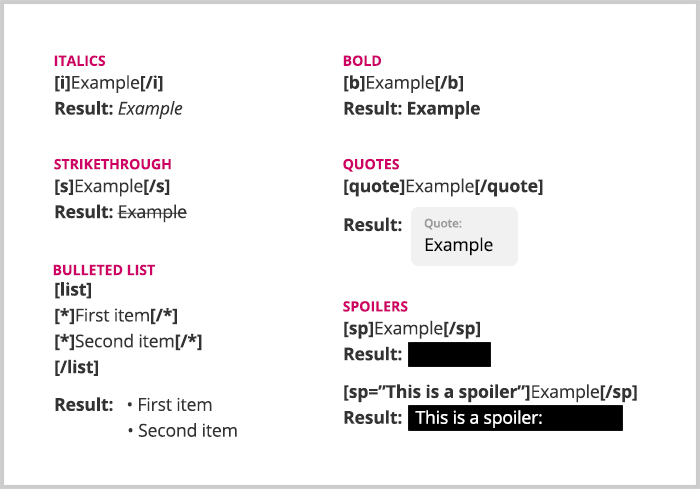
Tech Support & Questions
If you have any questions, problems, notice any bugs, etc. please post a new thread in our Technical Support forum and we'll be glad to help.











