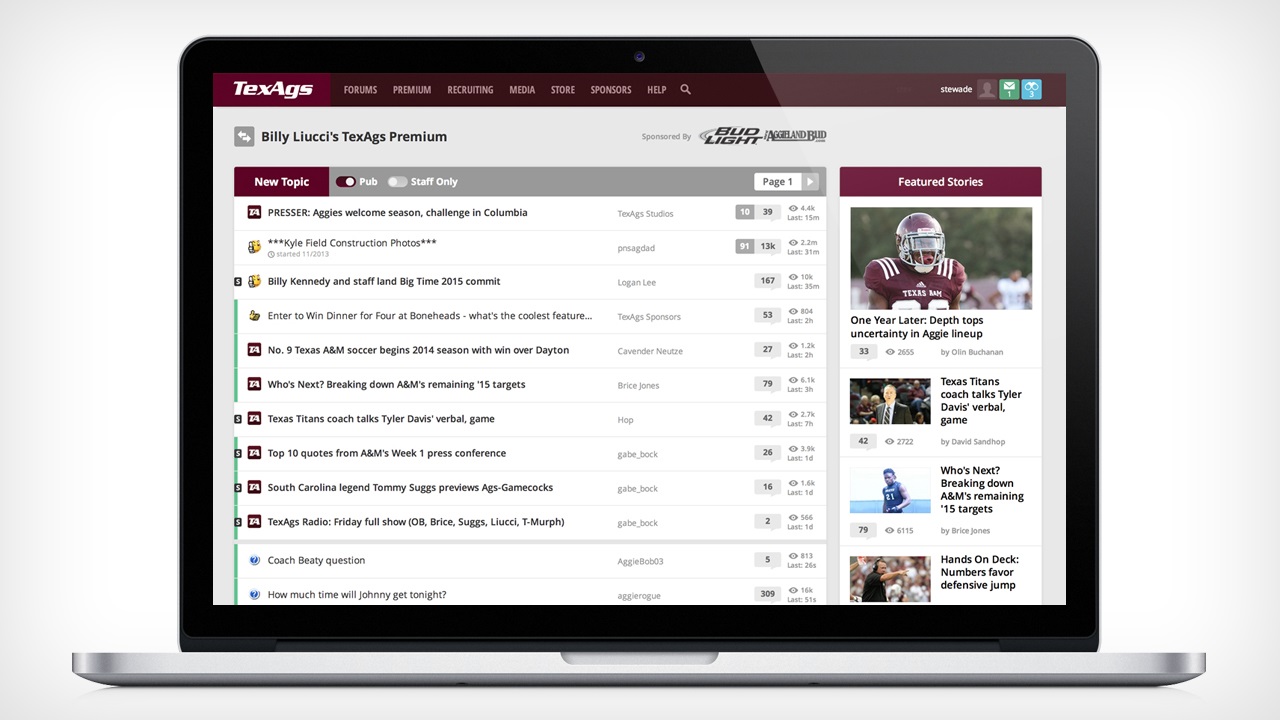Over the past 12 years, TexAgs has grown substantially as a community and company. From starting a radio show, moving into a beautiful new office, and now producing a feature film, we are constantly pushing the envelope for a company that started as a “fan site.” Today represents another step forward, as we are launching the first phase of an entire site redesign.
Phase 1 addresses these specific areas: • All forum pages (Forum list, topic page, threads, reply pages, etc.)
• Site navigation
• The Watchlist
• A new ‘Post of the Day’ page
• Story pages (the one you’re currently on)
• Moderator Tools — only moderators will see these, obviously
We started this project with the lifeblood of TexAgs: the forums. The current forums had been in relatively the same state for over 12 years, so we knew that this was going to represent a major change, and we didn’t take it lightly.
Before we began, we set out specific goals for the forums that we wanted to accomplish:
1. Unify the content side of the site and the forums, and integrate the two better
2. Improve the overall user experience in terms of usability and readability
3. Add features and functionality
4. Create ways to find, elevate, and reward the best user-posted content
5. Make it easier to find TexAgs content, including both stories and staff posts
6. Improve visibility for our advertisers (we’re nothing if not transparent)
I also want to point out that this update is for the DESKTOP version of the site only. Our mobile site will look the same right now, but will soon be overhauled as well. A lot of our design inspiration came from the mobile, so it won’t be a dramatic change from what you currently use. And on top of all that, we will be introducing a tablet version of the site as well.
I am going to go into detail about each new tool and feature, but I’d like to point out a brand new page before I do: the
POTD (Post of the Day) Page.
There are so many great posts that are made across the TexAgs forums every day that go unnoticed by most of our users. There are just too many threads and too many forums to keep track of everything. So we wanted to create a way to elevate some of the best, promote it across the site, and reward users for posting quality content. So starting now, we will award a “Post of the Day,” which is voted on by you within our threads. Each post now has a Blue Star icon that essentially acts as a ‘favorite’ or ‘like.’ But on TexAgs, we Blue Star quality posts. We will keep track of the Blue Stars, and award a Post of the Day at the end of each day. On the right hand side of the forums, you'll see a "POTD Nominees" module that includes the current Top 15, or you can click "See All" to view the entire list on the
POTD page.
That’s just one new feature we’ve added, and we hope you enjoy and use all the others that you’ll find as well, which are detailed below.
I'd just personally like to thank Josh, Landon, and Brandon for all their work on this alongside me. It's been an exciting project to work on, and there's much more to come.
If you’d like an overview of all the new tools/features, keep reading. Otherwise, thanks and gig ‘em!
Navigation Bar
One of the first things you probably noticed was the new navigation bar. The only time you’ll see the “expanded” nav is on the homepage. Everywhere else you will see the collapsed version that will stick to the top of the page as you scroll.
On the right-hand side is what we've been calling the User Dashboard. For Subscribers, it includes your username along with 3 icons: Your user profile, your Inbox, and your Watchlist.
User Profile
You can access your user profile page, account settings, and log off here.
Inbox Button
When you have unread messages, this will turn green and display the number of messages that are waiting to be read. When you roll over it, you’ll see a snapshot of those. If you click, you’ll be taken to the full inbox.
Watchlist Button
For those unfamiliar with the Watchlist, it essentially keeps track of conversations for you. Whenever you post in a thread, that thread is automatically added to your Watchlist. You can also click the binoculars icon within a thread to add it to your Watchlist. This dashboard button will then turn blue and display a number every time someone replies on a thread you're watching, or directly replies to you. We wanted to give y'all a better way to keep up with conversations within the forums, and in our limited time using this in Beta, we’ve found it to be extremely useful. Frequent Watchlist users have enjoyed it, and those who rarely used it are now using it frequently. Hooray!
The Topics Page
At the top left is the Forum name, along with our new forum switcher button. You can use that to switch between forums, and we will eventually add functionality to add your favorite forums to the top of that list.
On the Premium forum ONLY, there are two toggle switches next to the “New Topic” button that are labeled “Pub” and “Staff Only.” BREAKING NEWS: This is our solution to the (failed) Premium Pub experiment. We are essentially now combining the Premium forum with the Premium Pub. If you WANT to see Pub threads within the topic listing, then keep “Pub” on. If you don’t, then keep it off. I personally just keep it turned on so I can see every thread, but to each his own.
When the “Staff Only” switcher is on, the topic list will only show topics created by, or commented on but the staff.
As for the actual topics, there are now several ways to “jump into” a thread.
Take a look at this diagram, which will help you understand how everything functions.
Featured Stories ModuleWe are going to add layers to this, but it is currently just our Top 5 featured stories that are on the homepage.
POTD Nominees ModuleI mentioned this above, but it contains the current Top 15 posts with the most Blue Stars. You can click “See All” to get to the full POTD page. You can also click the magnifying glass for a preview of each post, or the username to go TO that post within the thread.
Next to the “Post Reply” button is another “Staff Only” toggle switcher. If you turn this on, it will filter out every post within the thread that is NOT staff, so you’ll be able to see all posts from Billy, Gabe, Hop, Brice and Logan at a glance.
To the right of the thread title are two icons: A Watchlist icon and a Flag icon. If you want to add a thread to your Watchlist, simply click the binoculars and they'll turn blue. If you want to flag a thread to be moderated, click the flag and choose a reason.
Beneath each post on the left hand side, you now have three icons: Direct Reply, Quote Reply, and Blue Star.
Direct Reply
This is a brand new feature. If you directly reply to someone, they will be notified in their Watchlist, and a “In reply to [username]” will be displayed at the top right of your post. That link is clickable, and will take you to the post you replied to. It’s a way of giving some replies more context. This may sound confusing, but we think you’ll get the hang of it.
Quote Reply
Clicking this icon opens a new reply window with a pre-loaded quote of their entire post. Saves you a little time copy/pasting and formatting.
Blue Star
Clicking the Blue Star will award 1 Blue Star to that post. Once a post receives a certain number of Blue Stars (each forum will have a different threshold), that post will turn blue. It will hopefully give y'all a way of easily finding the most quality posts as you scan a thread.
On the bottom right side of a post, you can find two more icons: The flag, and the Edit Pencil. The flag is used to notify moderators of a post that violates our posting policies and needs to be edited/removed. The Edit Pencil will ONLY appear on your own posts, and it allows you to edit that post.
Staff Posts
Because Blue Starred posts are now, obviously, blue, staff posts have changed to yellow. And at the bottom of a staff post, instead of a Blue Star icon, you may see another “S” icon. If you do, that means there’s another staff post later in the thread. If you click that icon, you’ll be taken to it. If you don’t see that icon, that’s the last staff post within that thread.
Images
Now that our threads are a fixed width, photos that are larger than the width of the column will be resized to fit. You will then be able to click it to enlarge it. This eliminates the previous problem of a large photo essentially ruining the readability of a thread.
And lastly, at the very bottom left side of a thread, you’ll see an icon next to the “New Reply” button that looks like a bulleted list. This will take you back to the topics page.
New Topic / New Reply Window
The biggest change you’ll notice here are the formatting tools. You will no longer have to use forum code (i.e. [b] to bold, [i] to italicize, [url] for links, [img] for images, etc.). The formatting tools will let you edit your posts like you would in a word processor. You can also add URLs and images using the buttons, and they will appear within your editor. PRO TIP: you don’t have to use the ‘hyperlink’ icon; you can simply type out a URL and it will appear as a link automatically.
For subscribers posting on the Premium forum ONLY, you will notice a “Pub Post” checkbox at the bottom left. If your post belongs in the Pub, we kindly ask that you click that so it will be posted in the correct place.
Story Pages
You will probably notice that our story pages (the one you're currently on) have been redesigned. The biggest change here is that threads are now attached to the bottom of these stories. If a story is attached to multiple forums, you are able to switch between those forums.
I believe that about covers the first phase of changes. There are always bugs with new releases, so if you find any, please post them in the
Technical Support Forum. If you have any questions, want to discuss the new design, or just test out some of the features, feel free to do so in this thread. I'll do my best (using my super awesome Watchlist notifier) to answer as many questions as I can.
Thanks and Gig 'em.
Stewart